Configuring Zoho Mail with Sorb SCES
What Is Zoho?
Zoho is an online business software suite that offers a range of products to help businesses manage their daily operations. One of its key offerings is the Zoho Mail service, which provides a professional email solution for businesses of all sizes. To ensure that your email communications are secure and reliable, it’s important to configure the Zoho inbound and outbound gateway correctly.
Configuring Zoho with Sorb SCES
Sorb SCES IP could be found on Connection Details.
Zoho Inbound & Outbound gateway features
The Zoho inbound and outbound gateway is a feature that allows you to route all incoming and outgoing emails through Zoho’s servers. This helps to prevent spam and viruses from reaching your inbox, while also ensuring that your emails are delivered to their intended recipients.
In this article, we’ll take a closer look at how to configure the Zoho inbound and outbound gateway.
1. Setting up Inbound Gateway
To set up the inbound gateway in Zoho, follow these steps:
- Log in to your Zoho Mail account.
- Go to the Control Panel and select “Mail” from the list of options.
- Click on “Inbound Gateway” and then “Configure” to begin the setup process.
- Add your domain name and the IP address of your mail server to the whitelist.
- Configure your email routing settings, including Reject non-inbound gateway emails & Skip spam processing for inbound gateway emails.
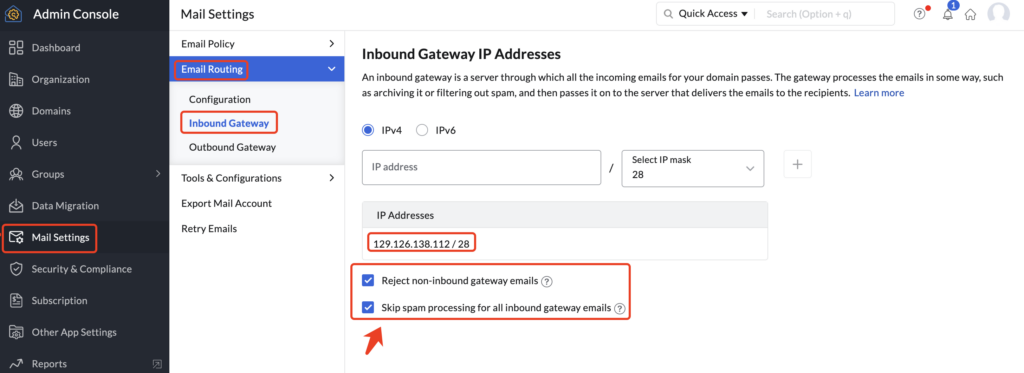
Once you have completed these steps, all incoming emails will be routed through the Zoho inbound gateway, where they will be checked for spam and viruses before being delivered to your inbox.
2. Setting up Outbound Gateway
To set up the outbound gateway in Zoho, follow these steps:
- Log in to your Zoho Mail account.
- Go to the Control Panel and select “Mail” from the list of options.
- Click on “Outbound Gateway” and then “Configure” to begin the setup process.
- Add your domain name and the IP address of your mail server to the whitelist.
- Configure your email routing settings, including how to handle spam and viruses.
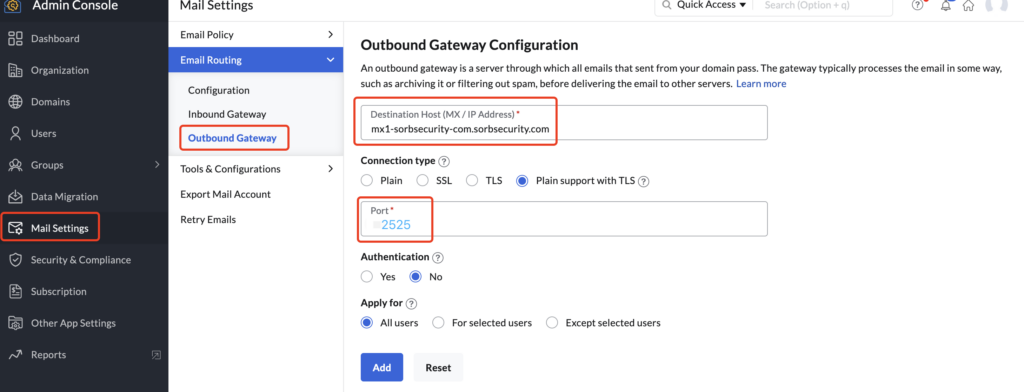
If customized port is not supported, please use the following destination and port on the page,
smarthost1-sces.sorbsecurity.com:25
smarthost2-sces.sorbsecurity.com:25Once you have completed these steps, all outgoing emails will be routed through the SCES outbound gateway, where they will be checked for spam and viruses before being delivered to their intended recipients.
Benefits of Using the Sorb SCES as the Zoho Inbound and Outbound Gateway Features
By configuring the Zoho inbound and outbound gateway, you can enjoy a range of benefits, including:
- Enhanced security: All incoming and outgoing emails are checked for spam and viruses by Sorb SCES, ensuring that your inbox is free from unwanted messages and your emails are not flagged as spam.
- Increased efficiency: With the SCES inbound and outbound gateway in place, you can free up your IT resources and focus on other important tasks.
In conclusion, the Zoho inbound and outbound gateway is a powerful tool that can help businesses of all sizes to improve the security and efficiency of their email communications. By following the steps outlined in this article, you can integrate with SCES in just a few simple steps and start enjoying the benefits of a more secure and reliable email system.