How to collect HAR from browsers
Chrome / Edge
To collect a HAR, open the website, right-click anywhere on the page, and select “Inspect” to open Developer Tools. Go to the Network tab, ensure the “Preserve log” box is checked, and start recording with the red record button. Reproduce the issue, then right-click in the Network tab and select “Save all as HAR with Content” to download the file
Open Developer Tools:
Navigate to the webpage where you are experiencing the issue. Right-click anywhere on the page and select “Inspect” from the context menu to open the Chrome Developer Tools panel.
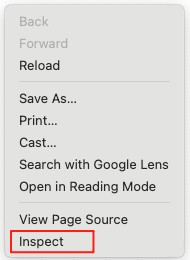
Select the Network Tab:
In the Developer Tools panel, click on the Network tab.

Start Recording:
- Look for the round record button in the upper-left corner of the Network tab and make sure it is red. If it’s gray, click it to start the recording.
- Check the box next to Preserve log to keep the recorded data even after you reload the page.

Reproduce the Issue:
Click the Clear button (a circle with a line through it) to clear any existing logs from the Network tab, then refresh the web page or perform the actions that cause the issue.
Save the HAR File:
Once the problem has occurred and the network activity is recorded, right-click anywhere within the grid of requests in the Network tab. From the context menu, select “Save all as HAR with Content”.

Save the File:
Choose a location on your computer to save the HAR file, which is a .har file containing the browser’s network traffic for that session.
Firefox
Open Firefox:
Navigate to the webpage or application where the issue is occurring.
Open the Web Developer Tools:
- Press the F12 key, or
- Click the Firefox menu (the three lines in the top-right corner) and select “More tools” then “Web Developer Tools”.
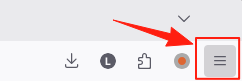
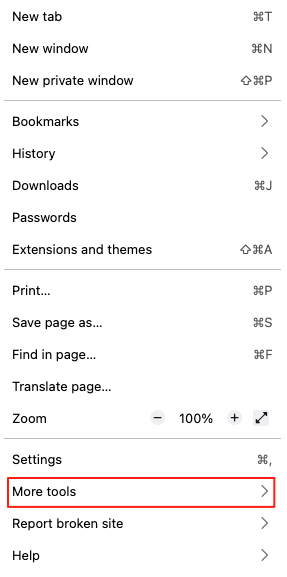
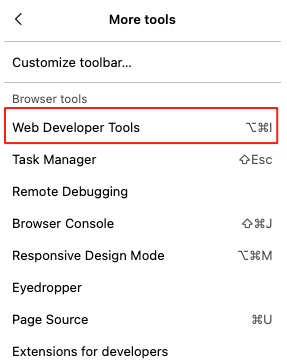
Go to the Network tab:
Within the Developer Tools panel, click on the “Network” tab.

Prepare for recording:
- Click the Settings/Gear icon (often in the top right of the Network tab).
- Check the box for “Persist logs” to ensure the log is kept after page reloads.
- Click the trash can icon to clear any previous logs from the panel.
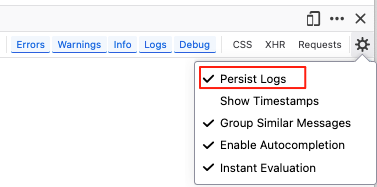
Reproduce the issue:
Refresh the page (by pressing F5 or the refresh button) and perform the actions that cause the problem while the Network tab is recording.
Save the HAR file:
- Once you’ve reproduced the issue, right-click anywhere on the list of network entries.
- Select “Save All as HAR” from the context menu.
Save the file:
Choose a convenient location and name for the .har file and save it to your computer.